Basic STUCC concepts
STUCC is ideal for running outbound and inbound phone campaigns. It is not meant to be used as a central customer database nor for long time storage of your customers and prospects. However STUCC can be used together with any CRM (Customer-Relationship-Management) system which is made for those purposes.
Campaigns, tasks and contacts
You can think of a campaign as a recipe, with contacts being the ingredients. As with most recipes, a campaign comprises multiple steps which we call task.
In your STUCC account you can have any number of campaigns. Each one is strongly separated from the others. To put it more formally:
-
A campaign is a associated with a specific call purpose. The campaign contains all the customer data as well as campaign-specific setup.
In most cases a single campaign will be used to fulfill a single client contract or for one internal project.
You can see all your campaigns along with their setup when you open the Campaigns tab. Use the dropdown box in the upper left corner to see all campaigns and to switch between them. -
A task is a working step inside a campaign. There are various types of task, each serving a specific purpose.
- Call tasks are there for making outbound calls.
- Export tasks put campaign results in a file that you can send back to your client. That file could be EXCEL format or even a serial document in PDF format containing order confirmation letters to your customers.
- Email tasks allow you to send email offers or confirmations to your contacts.
- New contact is used for creating a new contact record in an order taking inbound call, or for entering an email or fax order.
- Webhook tasks help developers integrate STUCC with external systems by making a REST API call to a specified URL.
- Wait tasks do nothing. They are made for inserting a delay in your process before another action is taken. It is also used for parking contacts in a safe place.
Each campaign must have at least one task, which - in the simplest case - would be a Call task. You'll see a list of all tasks of a campaign when you open the Tasks tab. When you click on any of those entries a page with the task settings will open.
-
A contact is a data record which contains information about one person (or business entity) in that campaign. There are various ways contacts can be created:
- importing a contact list from a file
- a customer calls an inbound order taking hotline
- a web developer can upload new leads or callback requests from a web site through a REST API
Open the Contact view tab to see all contacts in your campaign. You can look at all the details of a contact when you click the link in the
$idcolumn.
Understanding the data flow
In STUCC all work is done on contacts. Contacts are the persons (or business entities) you want to call or which call you.
Each contact lives inside a particular campaign. While a contact can't leave the campaign it can travel many different tasks within that campaign.
Setting up your campaign is to arrange the right journey for your contacts.
Inside the task: 'status' and 'status_detail'
At any point in time each contact is assigned to a single task in your campaign.
A task is a piece of work that must be done. While a contact is inside a task it will have a status that's one of these:
- open - the task hasn't been completed - like when we haven't spoken to a customer yet
- success - the task completed successfully - like when a customer has accepted the offer
- declined - the task was completed, but with negative outcome - like when a customer has declined the offer
- failed - the task could not be completed succesfully - like when a customer could not be contacted because we had the wrong phone number
When a contact enters a task its status is open. The task will do on the contact whatever it is supposed to do and once the work is done the contact will enter one of the other 3 status options.
While status gives us the coarse picture about how a contact is faring inside a task we often want to gain some more insight to the reasons behind it. That's where status_detail comes in. Unlike status the content of status_detail is task specific and customizable. In a Call task the status_detail will contain the detailed call disposition - like reasons why a customers has declined the offer.
Where can I see in which task and status my contacts are?
All you have to do to get an overview about which task and status your contacts are in is to open the Tasks tab. On the right side of every task you can see how many contacts are in that task as well as in which status and status_detail they're in. Clicking on one of those entries will take you directly to the Contact view tab with all the chosen contacts being selected.
Contacts on the move: The task flow
While it is completely legal to have just one task in your campaign most campaigns are comprised of a larger number of tasks.
A typical outbound calling campaign starts with a Call task. When the call to a contact has been completed the contact will flow to another task where an email will be sent or where call results will be exported as a file download. The task that's next in the flow depends on the outcome of the previous task in most cases.
Note: Call tasks are only completed when a final result has been reached. If you need to call back a contact at another time, STUCC handles that inside the Call task. For those follow up calls the status will stay at open but status_detail will change to $follow_up_auto or $follow_up_personal depending on your call disposition.
The rules by which STUCC decides to route contacts to another task are called the task flow.
When you create a new task it won't be connected to any other task. So if a contact is done with that task nothing more will happen to it.
In order to automatically take your contact to the next task you have to set up a task flow rule. This is done inside the task settings page. Each rule is valid for the chosen status and (optionally) for a specific status_detail. The rules also specifies the target task where your contacts should flow into.
Note: In most cases you should only select the intended target task but leave open for the status and $none for the status_detail
Additionally you can set a delay for every rule that helps you to establish proper timing for your task flow.
Can I manually move contacts between tasks or change the status?
Yes, you can move contacts, change the status or update any other field. Either select the affected contacts in the search field of the Contact view tab or choose a group of contacts on the right side of the Tasks tab. Then press the button to enable an editable table row where you can enter a new value for any field in the contact. When you're done press the button to apply your changes to all selected rows. Depending on the number of rows it can take a few minutes for the changes to take effect.
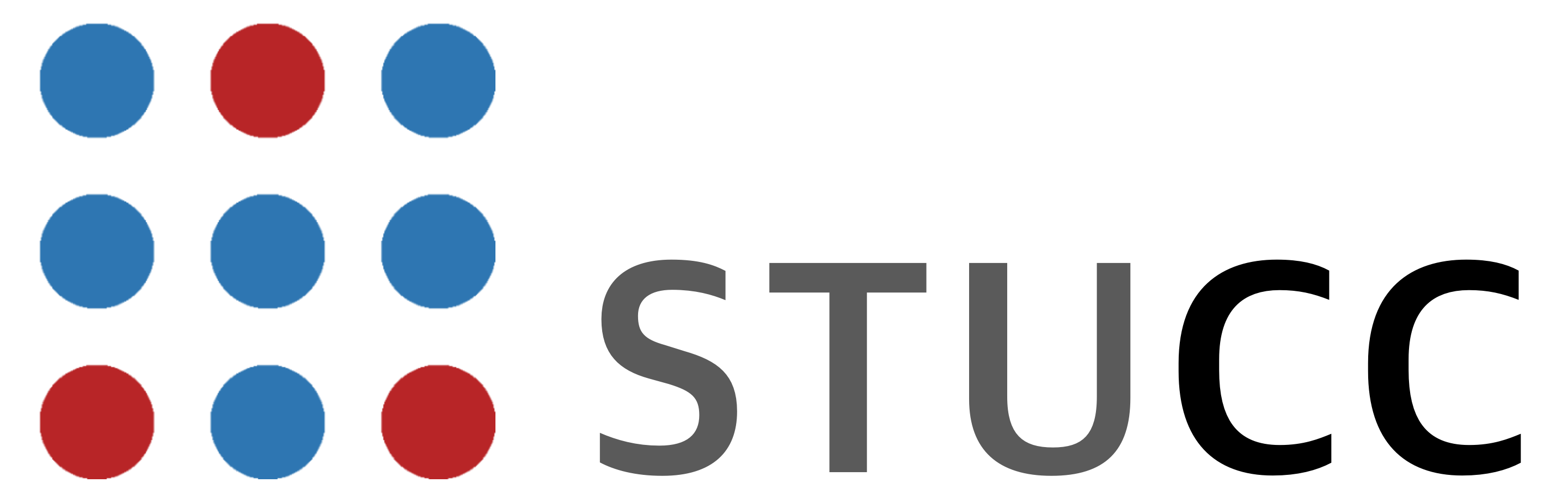
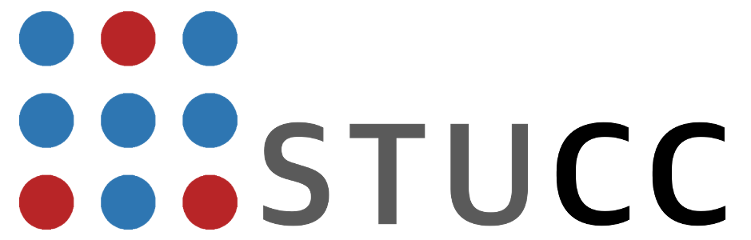
 IT-Strategy & Digital Business
IT-Strategy & Digital Business